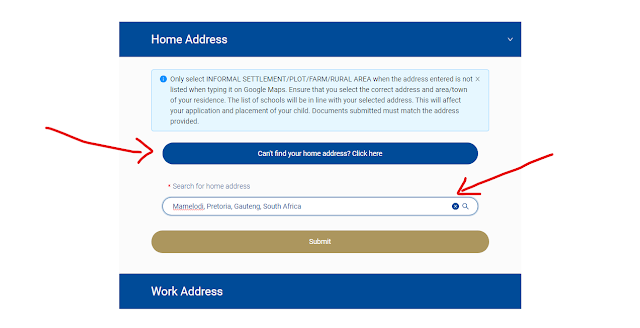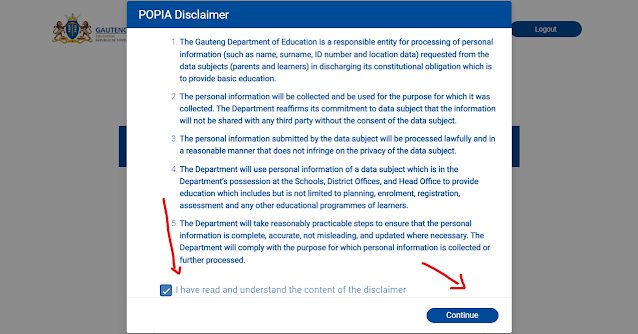Gde application is an application designed to help grade 1 and 8 learners in Gauteng. The Gauteng Department of Education's Official Website has a variety of features that make applications easier and more efficient. Gde application also provides parents with a way to keep track of their child's application progress in schools.
To get what requirements to apply go Here. Here in this article, I will provide you
with a step-by-step guide to applying GDE online using your computer. Is simple
and let us begin.
Phase 1
Phase: 1.1
First thing, go to their Home Page Here!
On the GDE Home page, we
have 2 interphases that might confuse you as a new applicant. You could
encounter the first interphase that looks like the above picture. If you got to
the interphase that looks like this, you must look for “Back to Home” and click
to get the “Register” button easily.
Or you can just look at
the bottom of this interphase you will see where it says “Don’t have an
account yet? Register to create it”. You can click here to get started with
the registration.
Phase: 1.2
Another Interphase in the GDE Home Page…
In P 1.1 I have told
you that if the interphase is confusing you, you can click “Back to Home”.
After clicking go “Back to Home” you will land on a page that looks like the
above picture. There you can find the “Register” button easily and you can start
your application there.
Or if you had an account
already you can click on “Login” and proceed with the application…
Note: You should keep your username and password safe
for the next application. You cannot create an account multiple times for the
same person.
Phase 2
After clicking the
“Register” button there will come out a pop-up. Tick on the “Box” and Click on
“Continue” which will show after ticking the box.
Phase 3
At this stage, you must
fill out the form correctly. This form is long and needs a thorough understanding
to complete. Put your ID number and fill in the pop-up that asks you to complete
your name and surname. Also, you will be asked for a cell phone number and you
should create a password that you won't forget (the Password example should be like;
@Password2010). After you complete go to the next step…
Note: In this form, you must fill all the files marked
with a red star (*). The red start means the field cannot be left without an
answer.
Phase 4
After you clicked on the
next step, you will encounter a pop-up that needs your attention. On the pop-up, you must scroll to the bottom of it, Tick the box, and press “Ok” to progress to
the next step of the application.
Phase 5
In this stage, you will need
to provide your home address. You can access it by filling in your address in the
search for home address and see if it comes out. Or you can simply click on “Can’t
find home address? Click here” to check your location.
Note: It is not compulsory to put your house number in
this address form. you can simply write “Mamelodi, Pretoria, Gauteng, South
Africa” if you are from Mamelodi. Then press submit.
Phase 6
Here the question is
clear, “Do you intend to apply school close to your place of work?”. Normally
we use or tick “No” and submit to the next stage. The choice is yours.
Note: If you selected “Yes” you will need to provide a
certified copy of proof of work address in the document submission stage.
Phase 7
After the address, you
clicked Submit and a pop-up comes. Tick the box and click Continue. You will
need to register your child by capturing his/her information in the form. You
will need to fill in their ID number, full names, surname, gender, home language,
grade applying for and etc.
Note: I didn’t have any children to continue showing you how
you can register their information in the form. Just follow on with the
application. It will lead you to the end… any questions ask in the below
comment section.